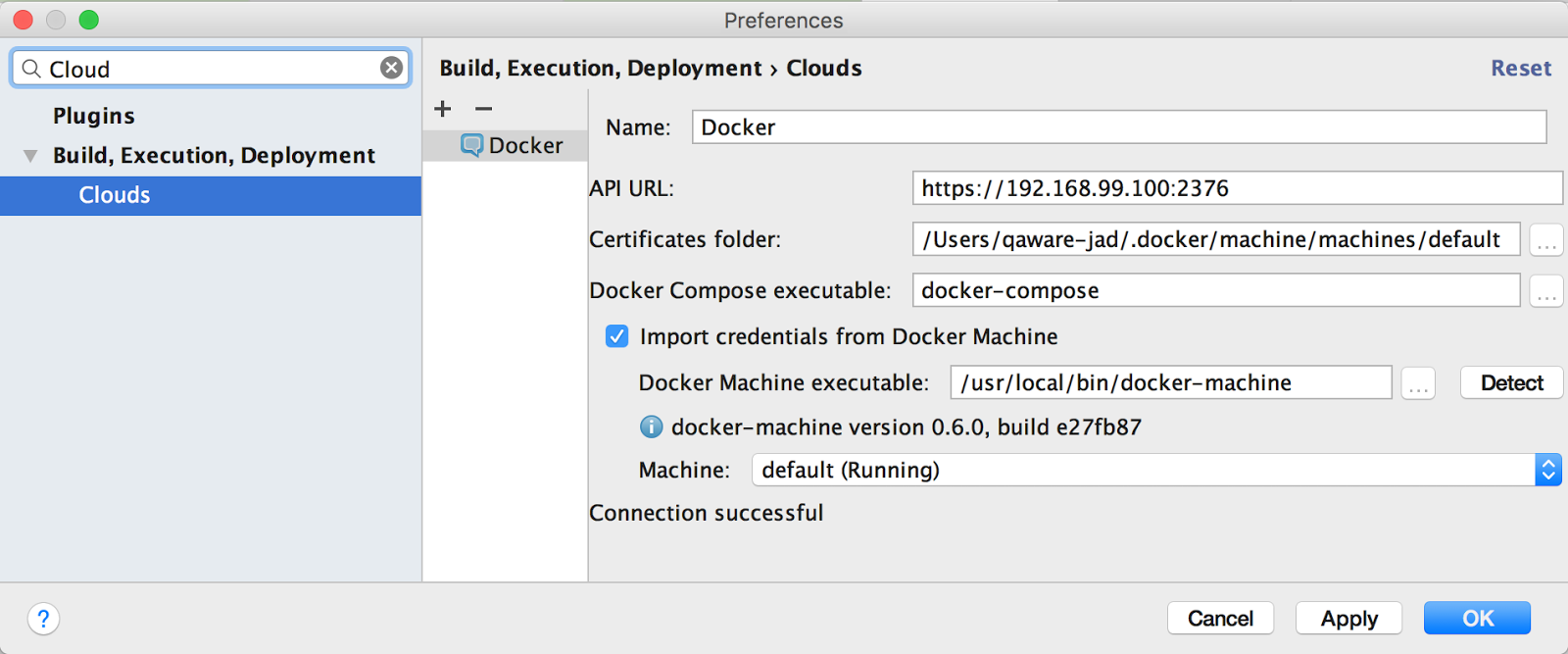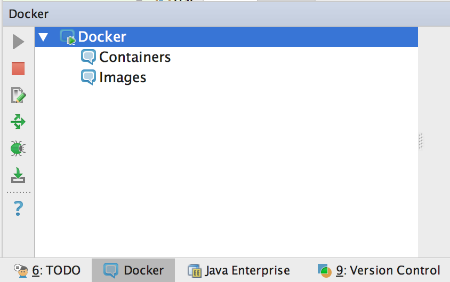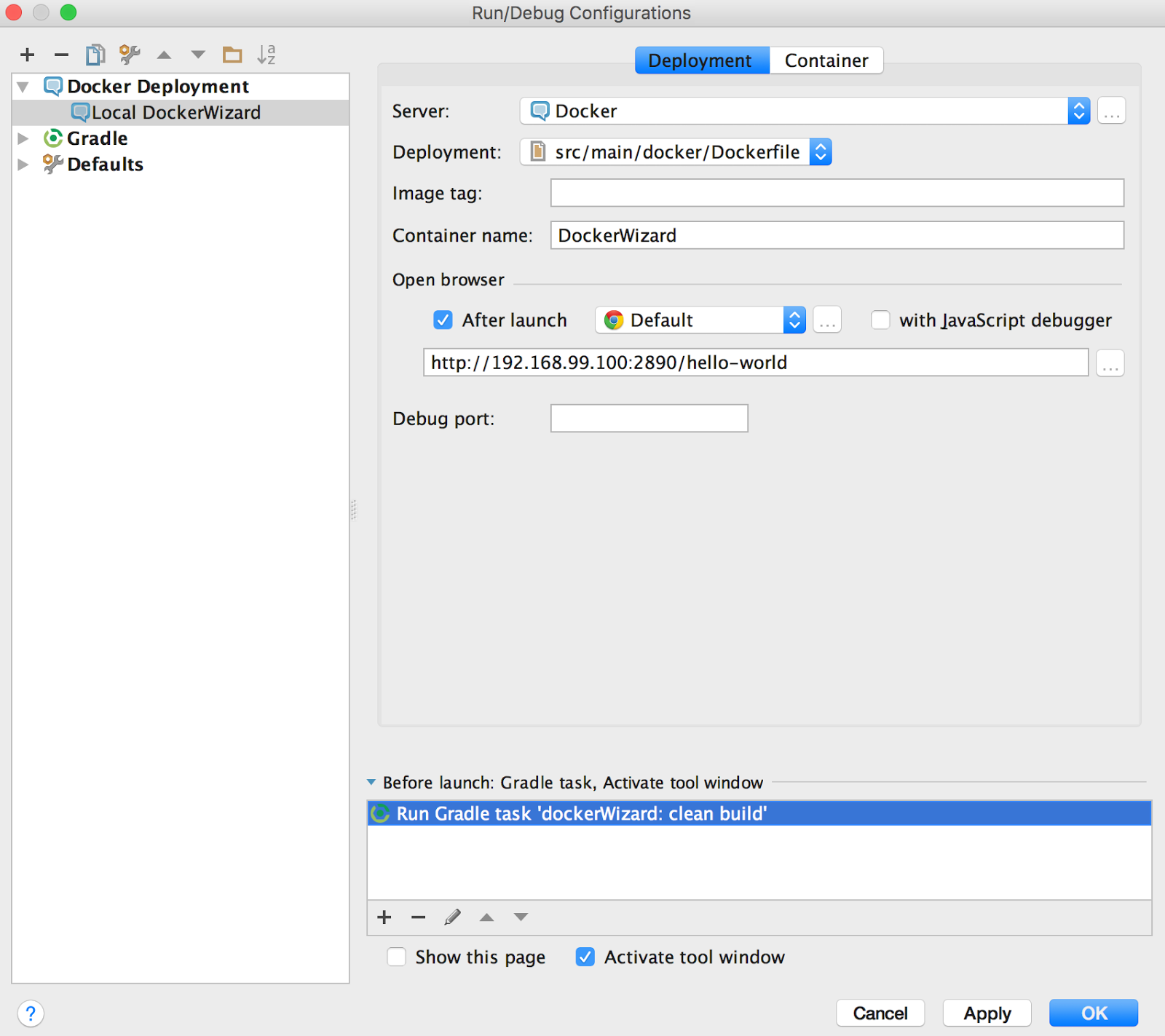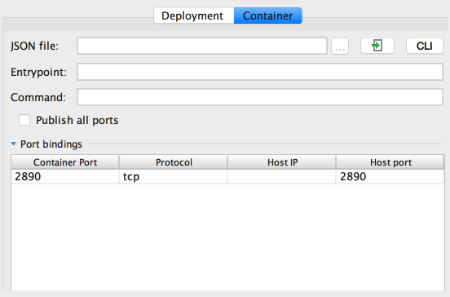A short tutorial on how to use Docker within intelliJ and with a little help from Gradle. You can find the sample code & the full description here
Prerequisites
- Install IntelliJ Docker plugin
- Install Docker Machine
- Check that there is a default Docker Machine: docker-machine ls. If there is no default machine create one:
docker-machine create --driver virtualbox default. - Start the default Docker Machine:
docker-machine start default.` - Bind the env vars to the shell:
eval "$(docker-machine env default)" - Check if everything is correct:
docker ps
Using Docker within IntelliJ
- Setup Docker cloud provider in intelliJ global preferences as shown below.
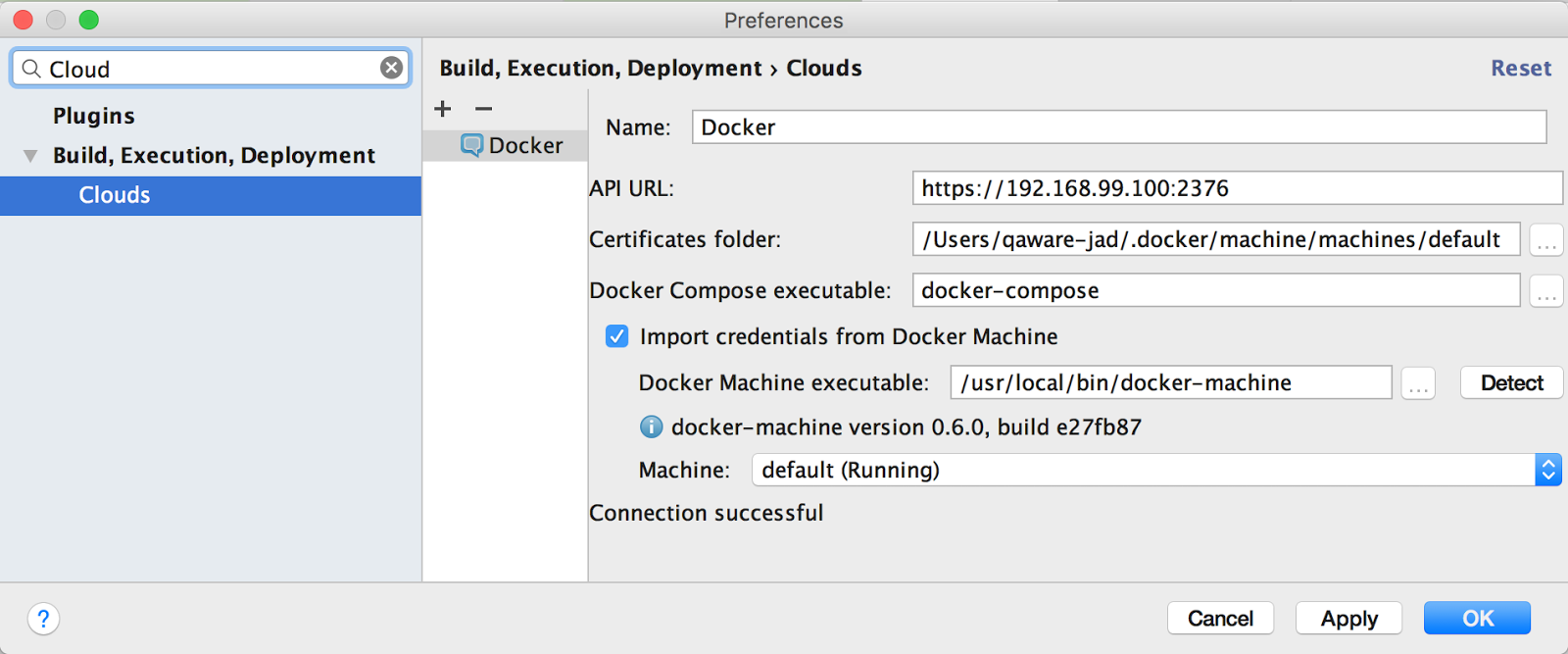
Tip: You can get the API URL by executing docker-machine ls and using the shown IP & port for the default machine.
- Check connection to Docker daemon in intelliJ “Docker” tab
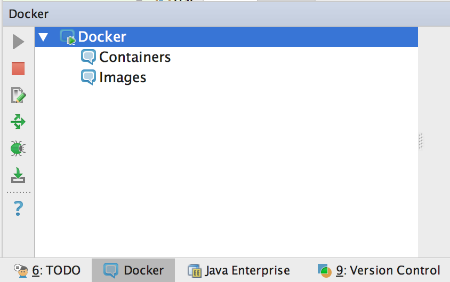
Create new project from version control using github
Create a new run configuration to deploy application to Docker as shown on the following screenshots:
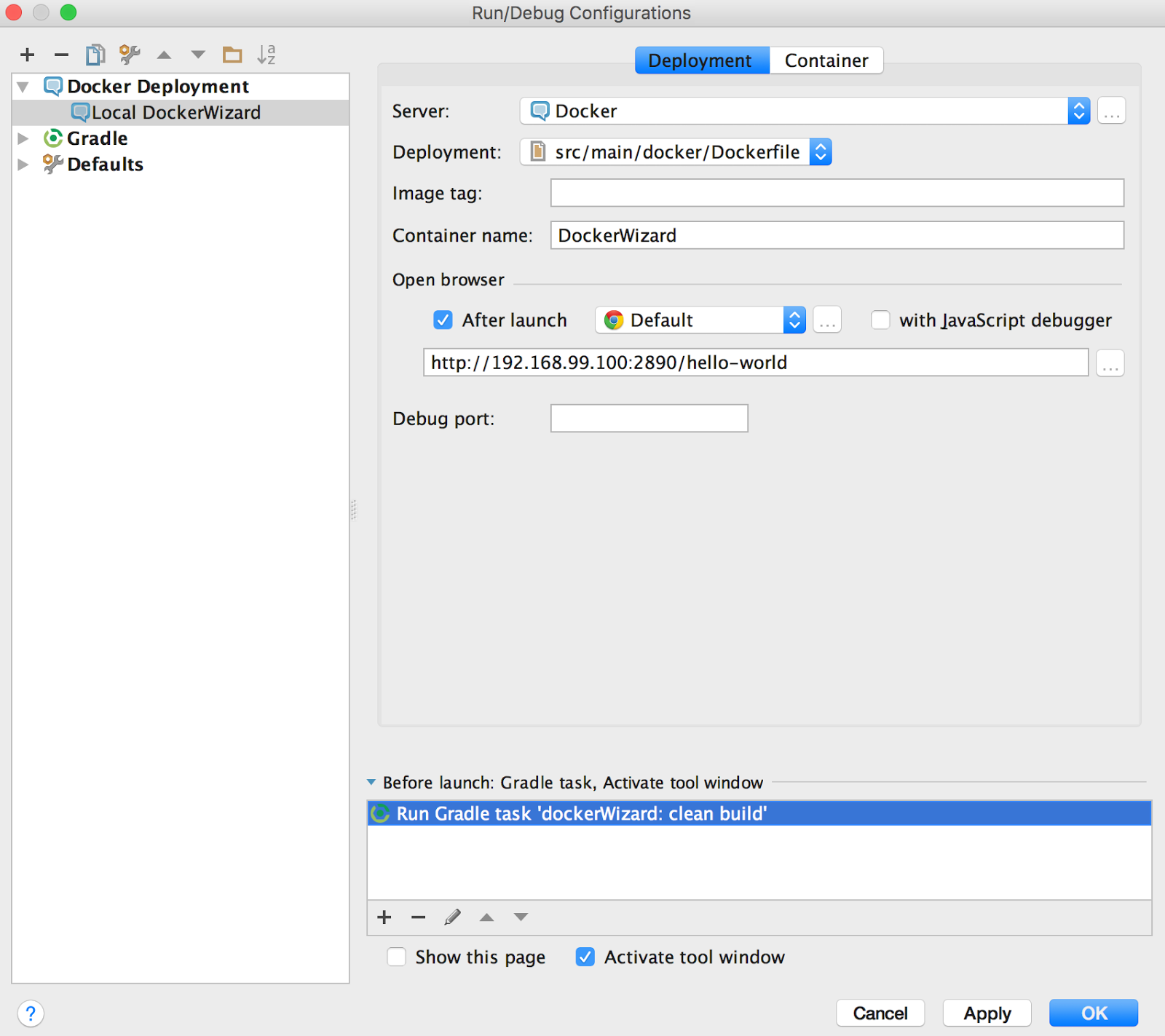
Tips:
- Be sure not to forget to add the Gradle tasks as a “before launch” action as shown at the very bottom of the screenshot.
- The same is also possible for Docker Compose files. Just point the “Deployment” dropdown to the Docker Compose file.
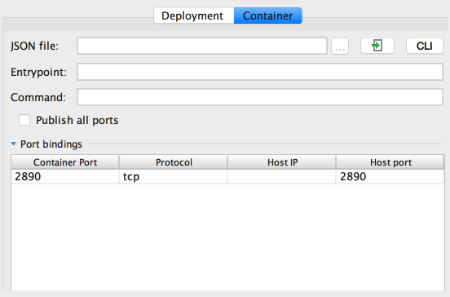
- Run the configuration and inspect the Docker container. A browser will open automagically and point to the REST endpoint. Within intelliJ you can access the containers console output, environment variables, port bindings etc.

Links